If you happen to run an Interference Check with-in Revit, you have the option to Export a Report out to a HTML file. The HTML file (example below) lists out each element and what the interfering element is based on the selections you made for the interference detection.
Since every single element in Revit gets a unique ID number, you can tell in the Report that there are 3 separate walls that conflict with 3 separate Columns. Columns will also get a "Mark" identifying the Grid intersection as well. Other than identifying that there are 3 separate walls, these ID numbers can be utilized when you go back into the project to find them. Granted, you could open up the Interference Last Report, use the Show option...but it's not necessary. Plus, if you are the one receiving the report via HTML, you probably don't have the Report inside the project anyway.
What you can do with the ID number is Copy it to the clipboard from the HTML Report, then go back into the Project. Select Tools->Element Ids->Select by Id.
When the dialog comes up to Select Elements by ID, you can then Paste in the ID. Once the number (or numbers) are Pasted in, either hit Show to get you to a View to see the element(s), or just hit OK to have the element(s) selected. Now you can decide if the Interference is okay or if something needs to be fixed.
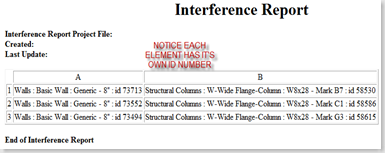


No comments:
Post a Comment