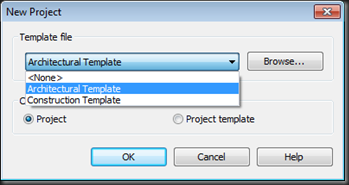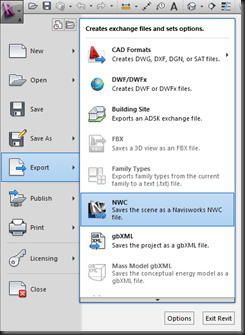Something weird I ran into a while back while teaching a class…not being able to copy a Light Fixture in the out-of-the-box GWB on Mtl. Stud Ceiling. I can copy Fixtures all day long in a 2x2 or 2x4 ACT Ceiling (even the Generic Ceiling), but as soon as the ceiling is changed to the GWB, I get the following error…
The 2nd part or the error just says the the “Elements were deleted”.
This happened even with the latest service pack installed (Update 2). The only work-around I’ve used and have told my students to use is to basically use either the 2x2 or 2x4 ACT Ceiling for all of your Ceilings to start. Once you get the Lights placed, then swap your Ceiling out to the proper type. I even tried taking one of the ACT Ceilings, duplicating and making a new Ceiling Type (mimic the GWB type), no go.
BUT, I did find that if the Ceiling Type doesn’t include the Gypsum Wall Board Material, the Lights can be copied just fine! And it doesn’t matter what Gypsum material I used from the Library…as soon as Gypsum was applied to the Ceiling Type, the Lights didn’t copy.