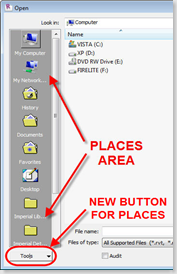 Something new and some may overlook it, but the new Places feature takes over for the Libraries in 2008. This is a nice new feature that allows users to quickly create shortcuts in left pane of the Open, Load (Families) or creating New files (families, projects) dialogs. This area isn't new to Revit, but how you add Places (folder shortcuts) to this area is different. Prior to 2009, you had to go into Settings->Options->File Locations and add folder locations to the Libraries area. When you did this, the locations you added were also placed in the Revit.ini file. This was great for deploying the same locations to other users. Now, in 2009 things change...just a little bit. You can still do the same process as pre-2009, but it's labeled as Places instead of Libraries. After that though, that's where things change.
Something new and some may overlook it, but the new Places feature takes over for the Libraries in 2008. This is a nice new feature that allows users to quickly create shortcuts in left pane of the Open, Load (Families) or creating New files (families, projects) dialogs. This area isn't new to Revit, but how you add Places (folder shortcuts) to this area is different. Prior to 2009, you had to go into Settings->Options->File Locations and add folder locations to the Libraries area. When you did this, the locations you added were also placed in the Revit.ini file. This was great for deploying the same locations to other users. Now, in 2009 things change...just a little bit. You can still do the same process as pre-2009, but it's labeled as Places instead of Libraries. After that though, that's where things change.
In the lower left corner of the dialog (see pic above) there is a new button...Tools. If you select this button, you can "Add Current Folder to Places" or "Add to Favorites" (the Favorites folder in the Places pane). You can also Drag-n-Drop a folder from the right pane to the Places pane to add that folder to the Places list.
There is also a shortcut to get to the Places in Settings->Options->File Locations by right-clicking in the Places pane. So if you want to add a folder to the Places and also add it to the Revit.ini file on the fly, you can use this method. The nice thing is that you don't have to open an actual file to save the changes made to the Places list. If you hit Cancel, it will prompt you and ask if you want to save changes made to the Places list.
Besides this being a new feature, there's something else you really need to know. When you add a folder location to Places using the Tools button or by Drag-n-Drop, it IS NOT added to the Places list in Settings->Options->File Locations, thus not being added to the Revit.ini file. When you use either of the two methods just mentioned, the locations are actually stored in the Registry at HKEY_CURRENT_USER\Software\Autodesk\Revit\Revit Architecture 2009\Profiles\AllAnavDialogs. And actually, any changes made to the Places list is stored in this Registry location. So if you want to utilize the Revit.ini file to distribute Places, make sure you use either the right-click option to edit Places or go to Places in Settings->Options->File Locations. I'll post an update when the first Service Pack (web update) is released to see how the un-install and re-install affects the registry.
I also created a short video going through the process of using the Tools button and also using the right-click option in the Places pane to get to the Places locations...along with a couple notes on what I've mentioned above.
4 comments:
Some AUGI members have been reporting issues with Places in 2009. Seems like some are seeing Revit automatically duplicate places in the dialog. Not sure what is causing that.
http://forums.augi.com/showthread.php?t=78936
Thanks Dave. I saw the post earlier but I haven't run into any problems yet either. I'll keep an eye out and post here and on the AUGI post if I do find something out.
I'm seeing the same behavior mentioned by Dave in Revit 2014 (using Windows 8.1). In fact, it duplicates a shortcut every time I access it... such that after a while, I'll have 15-20 duplicates. Thoughts?
@ccwride...I haven't seen those issues pop up and I am using Windows 8.1. I'm not sure what might be causing the issue, sorry.
Post a Comment