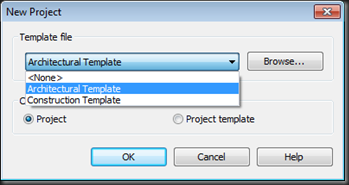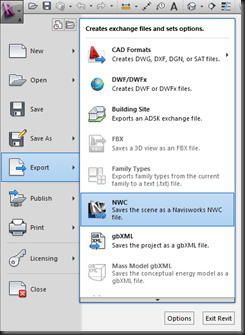For many of the users I teach Revit to the first time, the inevitable questions arise when we discuss Room Separation Lines…
“Do they print?”
Yes, yes they do.
“How do we get them not to print?”
You can turn them off in Visibility Graphics.
“But then do we have to keep turning them on/off every time we need to add or manipulate them?”
Yep, pretty much.
Then I usually get the disappointed look. But then I go over this little way of being able to have them hidden on the “printed” plan and still be able to add/remove (manage) the Room Separation Lines.
Duplicate your Floor Plan View/Views that you need to use Room Separation Lines on. You don’t need to Duplicate with Detail, just Duplicate it. I usually will go with an Overall Plan if you’re using Area Plans/Matchlines. (By Area Plans, I mean Area A, Area B, etc.) Then, go into Visibility Graphics for that Duplicated View. Navigate to the Room Separation Lines (Model Categories, Lines) and change the Room Separation Lines Projection (the only thing you can change) to be something like Red with a lineweight of 6. This will show those bad-boys nice and bright on your floor plan. You can then keep the Room Separation Lines turned off in your “printed” Floor Plan views. Anytime you need to manipulate, add, remove, etc. your Room Separation Lines, just flip over to the “Floor Plan – Room Separation” (that’s what I tend to call it, call it whatever you want) view and do your work on the Room Separation Lines there.